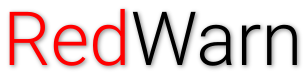Wikipedia:RedWarn
Jump to: Welcome - Why use RedWarn? - Abuse
Welcome
RedWarn is a counter-vandalism tool, written in JavaScript and used by hundreds of English Wikipedia editors to revert problematic edits, warn and report editors, request page protection and perform other moderation and maintenance tasks.[1]
Why use RedWarn?
Rollback
Quickly revert all edits by a user in one click. RedWarn provides over 20 options, including preset "quick rollback" options that will fill in an edit summary and automatically select a warning template for you. Or, click the "rollback" button and enter your own edit summary.
Restore old versions in a flash
Click the "Restore this version" button above a revision on any diff page to quickly restore an older version of a page.
Easy to use: Modern, user-friendly UI
Unlike other tools, RedWarn uses easy-to-interpret icons and simple summaries for common actions, reducing both learning and reading times. If you are unsure about what an icon does, just hover over it with your cursor and a helpful tooltip will show you.
Customisation
RedWarn provides a number of customisation features. Easily customise behaviour, icons and many other options to suit you in RedWarn Preferences (under the more options menu). Don't like an icon? Right click to change its colour and the icon associated with that button. Use a rollback option frequently but don't want to keep clicking the "more options" button? Add it to your favourites by clicking and dragging. There are many settings you can change to make RedWarn work for you.
Fast

RedWarn is built for speed. Large UI elements reduce misclicking. When you rollback using RedWarn, you are not sent to a different page to warn the user, instead, RedWarn automatically opens a dialog to allow you to warn the user. RedWarn can automatically select a warning level and, on vandalism and content removal rollbacks, automatically select a warning template. Please be aware that as with any tool, speed varies depending on your internet connection and device.
Supports rollback and rollback-like functionality
Unlike Twinkle, RedWarn supports both rollback and rollback-like functionality for users with rollback permissions. This significantly decreases waiting times during rollbacks.
You can change your rollback method under RedWarn Preferences > Behaviour > Rollback Method. Please note that you can only change your rollback behavior if you are a rollbacker.
Alerts on new changes
Enabling RedWarn's "Alert on Change" feature will automatically send you to the latest edit when a new edit occurs on a specific article – and if you're working on something else, RedWarn will send you a notification while the tab is still open in the background. No time wasted spamming refresh waiting for a new edit. You can also use the "Latest Revision" button to quickly load the diff page for the latest revision.
Rollback from contributions pages without going anywhere
Quickly revert vandalism from an editor's contributions page in one click.
Keep the good, scrap the bad: rollback previews
Click the "preview rollback" button to preview the change performing a rollback on an edit will make. If you see constructive edits mixed with unconstructive ones, step through revisions and use the "restore this version" button to restore the last stable version of the page, whilst also ensuring unproblematic edits remain untouched.
Know what action to take

The icon next to the notice target will show you the highest warning the user has received this month. RedWarn will also automatically select a warning level based on this.
To reduce abuse, automation is only available for extended-confirmed editors. Don't like it automatic? Disable it by clicking More Options > RedWarn Preferences > Scroll down to "Behaviour" > Automation
Select a related page from a list of recent pages
If you've traversed through multiple pages to warn a user, you can select the related page from a list of your 20 recently visited pages. This data is stored offline on your computer only, and is never shared publicly.
Instant previews with 'X-Ray'
Always know what notice you are going to send to a user. The preview updates as you change the warning parameters, reducing errors and the risk of overly harsh messages to good-faith editors. Outside of the "warn user" dialog, you can also click the pencil or eye icon next to any Wikitext preview input to switch between a preview and directly editing the underlying Wikitext.
Review Pending Changes
With RedWarn, you can review pending changes and notify users of their errors during a revert so that good faith editors can improve their reverted edits.
Multiple Action Tool
Caught in a page raid? Extended-confirmed users can access the multiple action tool from any history page, which can be used to warn or tag anything from one to fifty editors at a time. Use responsibly.
Trust and Safety and Oversight Reports
With RedWarn, you can immediately report edits or users to either Oversight or Wikimedia Trust and Safety, ensuring serious issues are dealt with promptly.
It gets better with time!
RedWarn is built on your feedback. Since April 2020, RedWarn has received 16 major updates and many maintenance updates. If there's anything you want to see in RedWarn, just say so! Supported by the RedWarn team, you're in good hands.
Notes
RedWarn is still in beta, so you may face some bugs and issues. Please be willing to give your feedback if you try in order so that the developers can collect feedback on suggested features, bugs and other issues. The current version of RedWarn can (and should) run alongside Twinkle, as RedWarn does not have a complete feature set at the moment - but this gap is closing with every update.
Want to chat with other RedWarn users and help contribute to the project? Join our Discord server or #redwarn connect on Libera.
- RedWarn is currently on a long-term support mode while we rewrite major components of the script. Nevertheless, please report bugs in the talk page so they can be fixed as soon as possible.
Abuse
Do not forget that you are responsible for all edits made with RedWarn. You have the chance to review every action you make. You must use this tool within Wikipedia's policies and guidelines or risk being blocked from editing.
Discouraged behaviour
RedWarn is a powerful tool, and some behaviour is strongly discouraged, including but not limited to:
- Misusing the alert on change option to violate WP:OWN or WP:EW.
- Misusing the multiple action tool or the
rw.multiActAPI to violate Wikipedia's bot policy. - Consistently misusing UW templates
- Overuse of a single quick rollback reason, which may discourage newer editors
- Bypassing any permission level restriction (i.e., using RedWarn before autoconfirmed, or using restricted features (such as the multiple-action tool) before becoming extended-confirmed)
A disclaimer regarding rollback
As with any semi-automated tool, whether you use rollback (tagged as "Rollback, RedWarn") or pseudo-rollback (tagged as "Undo/revert, RedWarn") does not imply abuse; cases of abuse should be treated differently. "If a tool or manual method is used to add an appropriate explanatory edit summary, then rollback may be freely used as with any other method of reverting." But if you do not use an appropriate edit summary in your rollback reason, you risk losing your rollback permissions.
Testing

If you'd like to learn RW's interface, try it out on the testing user: User:Sandbox for user warnings. Once you get the hang of it, you'll be fighting against vandalism quickly and easily. Your immediate and continued feedback would be greatly appreciated.
Credits
Official RedWarn development team
Everyone on the RedWarn team engage actively in developer discussion, and contribute greatly to the project in their own way by developing, designing, maintaining, and creating documentation for RedWarn.
|
|
Additional credits
- Ed6767 (talk · contribs) – founder of RedWarn and former project lead.
- Smaller patches by Leijurv (talk · contribs), Awesome Aasim (talk · contribs) and The_creeper2007 (talk · contribs).
- Some data (such as the reasons for speedy deletion, report reasons and others) were processed from Twinkle's source code.
- You can help! Volunteer at Wikipedia:RedWarn/Volunteer.
Contact
There are multiple ways to contact members of the Ultraviolet Team. While it is preferred to use the talk page, any of the below methods may be used to contact members. Please note that certain methods, such as IRC and Discord, may take some time to receive a response. If you have a confidential issue with Ultraviolet, then please refrain from using the below methods and instead email ultraviolet.issue (![]() toolforge.org
toolforge.orgredwarn.issue for RedWarn). You can contact team members via the following methods:
![]() toolforge.org
toolforge.org
- Through the Ultraviolet talk page.
- Through the Ultraviolet Discord server.
- Through IRC at #redwarn-team connect on Libera.
- Through any of the Ultraviolet team members' talk pages.
- Through any of the Ultraviolet team members' emails (using Special:Email).
- Through any of the Ultraviolet team Toolforge maintainers' emails (using tools.ultraviolet
 toolforge.org).
toolforge.org).
If you wish to report a bug you have experienced, please collect screenshots and logs using the instructions at Wikipedia:Ultraviolet/Documentation/Troubleshooting.
If you're unable to contact any Ultraviolet team member, this may be due to a rare event where none of them are available. In most cases, a team member should be able to respond within 24 hours.
General communications about Ultraviolet on Libera should be on #redwarn connect instead. You will be removed from #redwarn-team if you do not have any immediate concerns.
RedWarn Tools
Userboxes
| Preview | Template |
|---|---|
|
|
{User:UBX/RedWarn userbox} |
|
|
{User:UBX/RedWarn yeehaw} |
|
|
{User:UBX/RedWarn pending} |
|
|
{User:UBX/RW and TW} |
|
|
{User:UBX/RW and Huggle} |
For a topicon, add {RedWarn topicon} to your userpage.
Other RedWarn Links
References
- ^ "RedWarn users". AntiCompositeBot. Retrieved 13 January 2021.